Apps Script for Beginners:
Your First Automation in 10 Minutes
Unlock Efficiency: Your Gateway to Google Workspace Automation
In today’s fast-paced business environment, manual data management within platforms like Google Sheets can be a significant drain on productivity and a source of operational inefficiencies. Repeatedly sorting, organising, or transferring data consumes valuable time that could be dedicated to strategic initiatives. This common challenge can be effectively addressed through Google Apps Script – a powerful, yet accessible, automation platform embedded within Google Workspace.
At Empower Virtual Assistant Services, we specialise in developing bespoke Google Apps Script solutions designed to streamline workflows and enhance operational efficiency for businesses of all sizes. This guide will demonstrate how to implement your initial automation, showcasing the immediate benefits of Apps Script, all achievable within approximately 10 minutes.
Your Inaugural Automation: Automated Data Sorting in Google Sheets
Consider the advantage of a client database that consistently maintains alphabetical order by name, or an inventory log that automatically organises by date. This eliminates the need for repetitive manual intervention, ensuring data integrity and accessibility.
Here’s a step-by-step process to implement this automation:
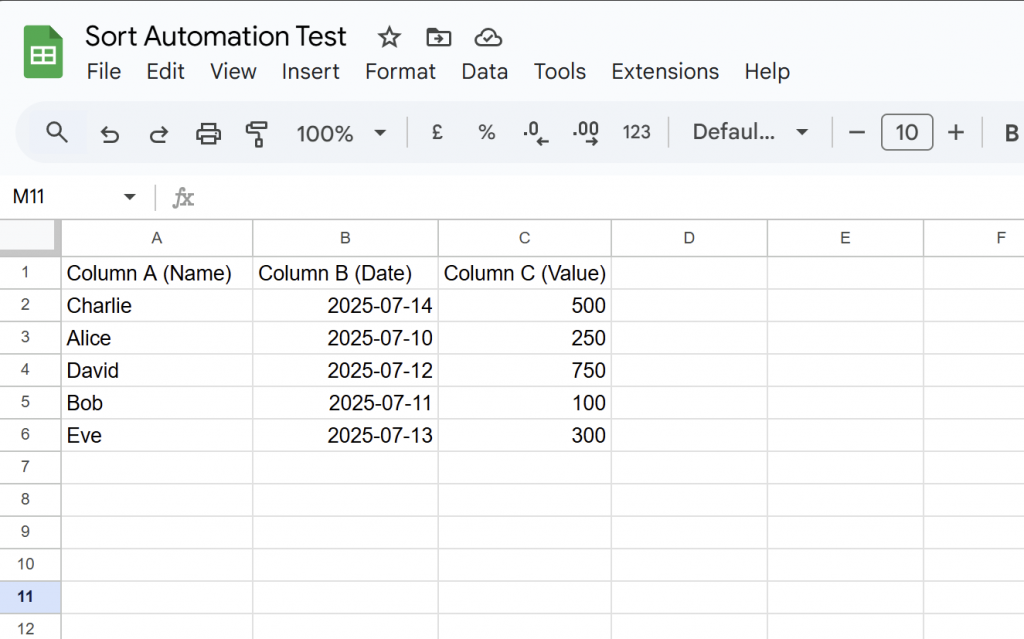
Step 1: Access Your Target Google Sheet
Begin by opening the Google Sheet intended for automation. This should be a document where new data entries necessitate regular sorting..
Step 2: Navigate to the Apps Script Editor
The Apps Script editor serves as the development environment for your automation.
A new browser tab will open, displaying the script editor interface.
From your active Google Sheet, select Extensions from the top menu.
Choose Apps Script.
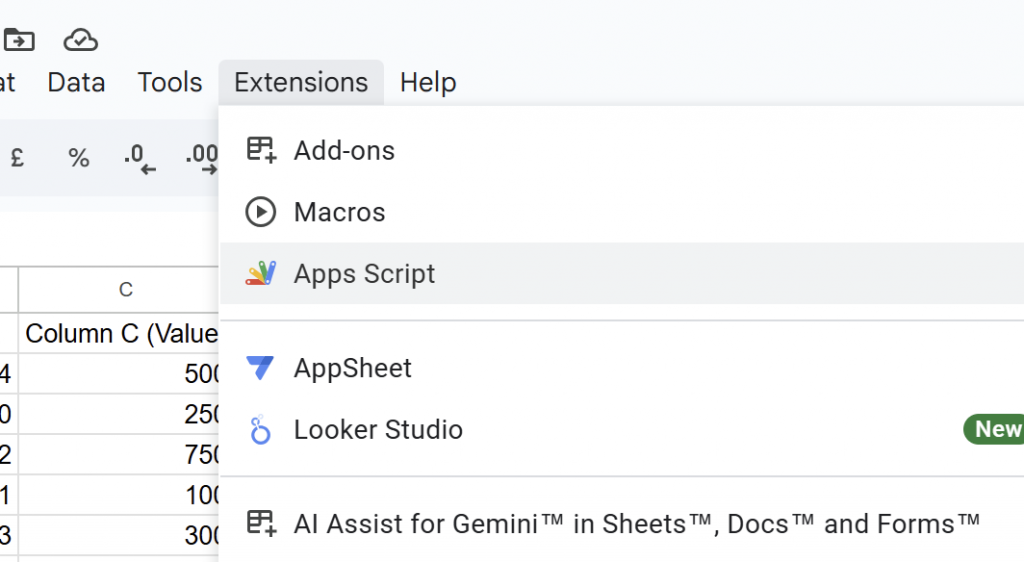
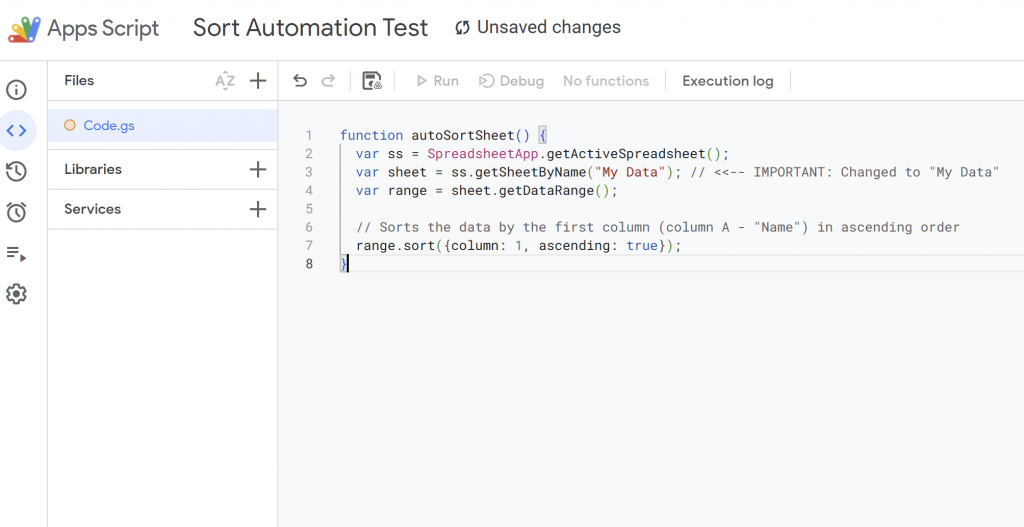
Step 3: Implement the Automation Script
The editor will present a default function structure (e.g., function myFunction() { }).
Delete everything already there, copy from this box and replace this placeholder content with the following JavaScript code:
function autoSortSheet() {
var ss = SpreadsheetApp.getActiveSpreadsheet();
var sheet = ss.getSheetByName("Sheet 1"); // <<-- Change to your sheet name here!
// Define the data range starting from the second row (row 2)
// This means it will sort everything from row 2 down to the last row with data
var range = sheet.getRange(2, 1, sheet.getLastRow() - 1, sheet.getLastColumn());
// Sorts the data by the first column (column A - "Name") in ascending order
range.sort({column: 1, ascending: true}); // 'column: 1' here still refers to the 1st column *of the specified range*
}
Understanding the Script Elements:
getSheetByName("Sheet1"): This command targets a specific sheet within your active spreadsheet. It is imperative to replace"Sheet1"with the exact name of the sheet you intend to sort (e.g.,"Client Records","Project Log").getDataRange(): This method dynamically identifies and selects the entire contiguous block of data within your specified sheet, ensuring comprehensive sorting.sort({column: 1, ascending: true}): This executes the sorting logic.column: 1specifies that the sorting will occur based on the first column (Column A). To sort by Column B, change this value to2; for Column C, change to3, and so forth.ascending: truedictates an ascending sort order (e.g., A-Z for text, smallest to largest for numbers). Setting this tofalsewill result in a descending order.
sheet.getRange(2, 1, sheet.getLastRow() - 1, sheet.getLastColumn());2: This tells the script to start from Row 2. This is the key to skip your header row.1: This means start from Column 1 (Column A).sheet.getLastRow() - 1: This calculates how many rows to include in the range.sheet.getLastRow()gives you the number of the last row with content. We subtract1because we started counting from row 2, not row 1, so the number of rows in the range is one less than the total rows with data.sheet.getLastColumn(): This grabs all columns with data.
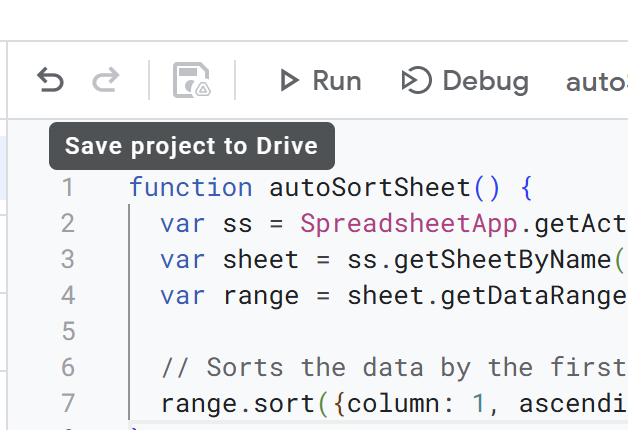
Step 4: Save Your Project
You will be prompted to assign a name to your script project. A descriptive name such as “Automated Sheet Sorter” is recommended. Click “Rename” to confirm.
Step 5: Authorise and Execute the Script
- In the Apps Script editor, locate the function dropdown menu (typically next to a ‘Run’ icon, a triangle). Ensure
autoSortSheetis selected. - The initial execution requires one-time authorisation:
- Click the ‘Run’ icon.
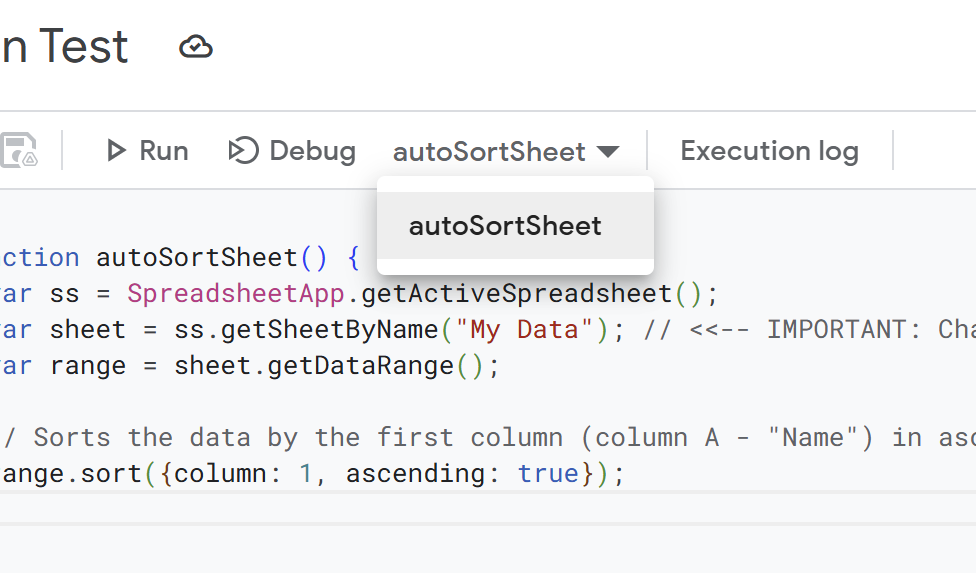
- A prompt for “Authorisation required” will appear. Click “Review permissions.”
- Select the Google Account associated with the script.
- A security warning may appear, stating “Google hasn’t verified this app.” This is expected as it’s your custom script. Proceed by clicking “Advanced” and then “Go to [Your Project Name] (unsafe).”
- Click “Allow” to grant the necessary permissions for the script to manage your Google Sheets.
Upon successful execution, your Google Sheet data will be sorted according to your script’s parameters.
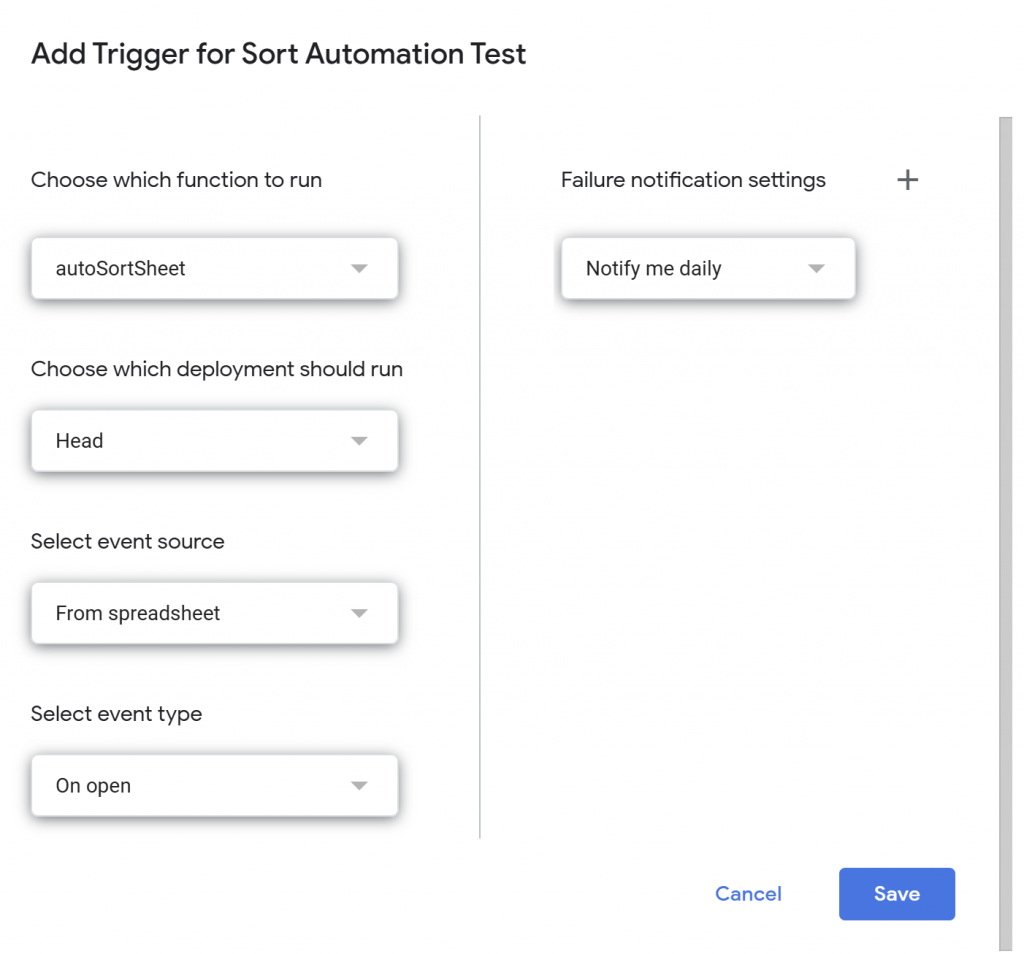
Step 6: Configure an Automation Trigger
To enable automatic sorting without manual intervention, set up a trigger:
- In the Apps Script editor’s left sidebar, click the ‘Triggers’ icon (resembling an alarm clock).
- Click the ‘+ Add Trigger’ button located at the bottom right.
- Configure the trigger parameters as follows:
- Choose which function to run: Select
autoSortSheet - Choose deployment to run:
Head - Select event source: Change to
From spreadsheet - Select event type: Change to
On open - Click
Save. - You may have to approve permission again.
With these steps complete, your autoSortSheet script will now execute automatically each time the specified Google Sheet is opened, maintaining your data in the desired order.
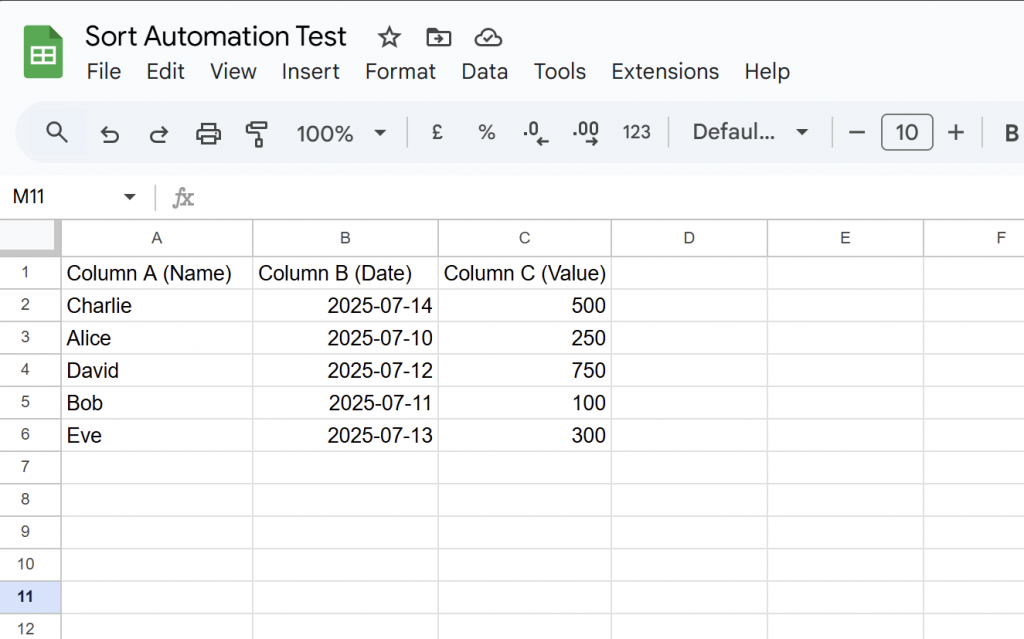
Column A Unsorted
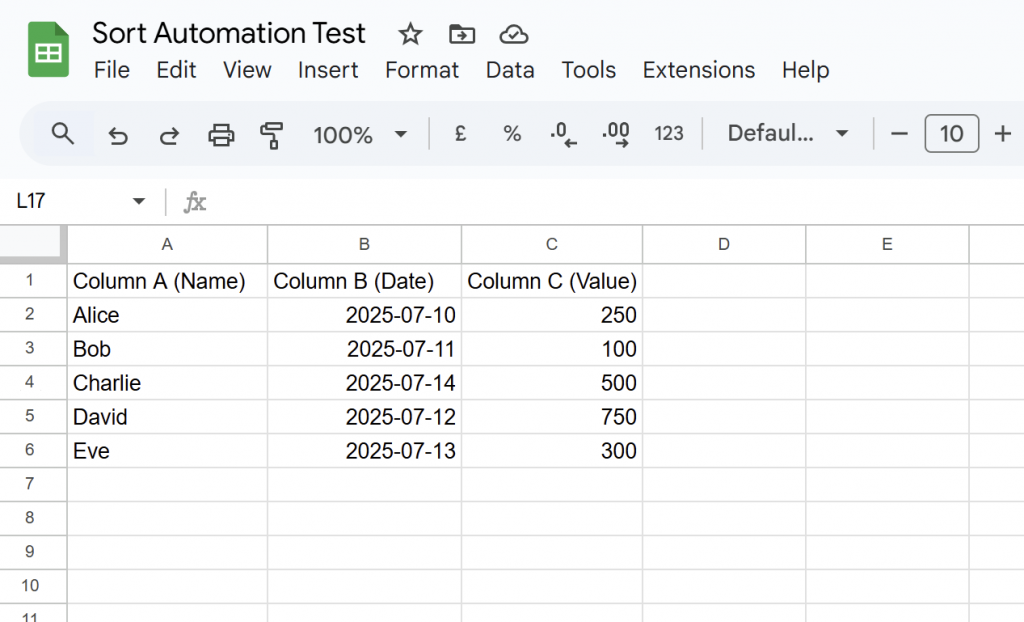
Column A Sorted.
Why Choose Empower Virtual Assistant Services for Your Next Automation?
You’ve just experienced a taste of the immediate efficiency Google Apps Script can bring, transforming a common manual task into an automated process. This single example, however, is merely the beginning of what’s possible. While a simple script can provide a quick win, genuinely transformative automation often requires a deeper understanding of scripting logic, error handling, security protocols, and seamless integration across multiple Google Workspace applications.
This is precisely where Empower Virtual Assistant Services excels. Think of this beginner’s guide as a foundational step; our expertise delivers the complex, integrated systems that most beginners simply can’t build or maintain. We don’t just write scripts; we craft bespoke solutions designed to:
- Address Unique Business Challenges: Your business workflows are specific, and so should your automation. We analyse your current processes to develop tailored scripts that solve your exact pain points, not just generic tasks.
- Ensure Robustness and Reliability: Building automation that consistently performs, handles errors gracefully, and remains functional through Google Workspace updates requires specialised knowledge and rigorous testing.
- Integrate Seamlessly: Beyond a single function, we can connect various Google apps (Sheets, Docs, Gmail, Calendar, Forms) to create powerful, end-to-end automated workflows that truly free up your time.
- Prioritise Security and Best Practices: When working within your Google environment, we adhere to stringent security protocols. Our process typically involves requesting temporary, limited access to specific files or folders, always as per our terms and conditions, ensuring your data remains secure and your privacy is respected throughout the development and deployment phases. We manage complex permissions so you don’t have to.
- Provide Ongoing Support and Scalability: As your business evolves, your automation needs might too. We design scalable solutions and can offer support to ensure your systems grow with you.
By partnering with Empower Virtual Assistant Services, you gain more than just a script; you gain a strategic advantage. You leverage professional expertise to implement sophisticated, secure, and future-proof automation that empowers your business to operate with unprecedented efficiency.
Ready to move beyond the basics and unlock the full power of automation for your business?
Visit empowervaservices.co.uk today to discover how our tailored solutions can provide significant time savings and propel your business forward.
